React, Typescript 환경에서 styled-components 적용하기
2020년 10월 9일 · #튜토리얼
styled-components 를 많은 프로젝트에 적용해보았지만 이제서야 정리해본다.
yarn add styled-components @types/styled-components먼저 GlobalStyles 를 작성해보자. 앱 전체를 아우르는 스타일을 작성하는 파일이다. 아래 파일을 생성한다.
/src/Theme/GlobalStyles.ts/src/Theme/GlobalStyles.ts
reset 스타일이 세팅되어있는 styled-reset 모듈을 사용해도 좋다. 하지만 필자는 필자가 사용하는 태그들만 직접 리셋 해주는 것을 선호한다. 기본적으로 GlobalStyles 테스트를 위해 아래와 같은 CSS 코드를 작성 해주자.
import { createGlobalStyle } from 'styled-components';
const GlobalStyles = createGlobalStyle`
html, body, div, p {
margin: 0;
padding: 0;
box-sizing: border-box;
}
:root {
--color__primary: #E75151;
}
`;
export default GlobalStyles;src/App.tsx
GlobalStyles 는 그냥 App.tsx 에서 가장 상단에 배치해주면 된다. 그리고 Text 컴포넌트를 작성해보았다.
import React from 'react';
import styled from 'styled-components'
import GlobalStyles from './Theme/GlobalStyles';
const Text = styled.p`
color: var(--color__primary);
`;
function App() {
return (
<div>
<GlobalStyles />
<Text>Hello world!</Text>
</div>
)
}이제 결과를 보자.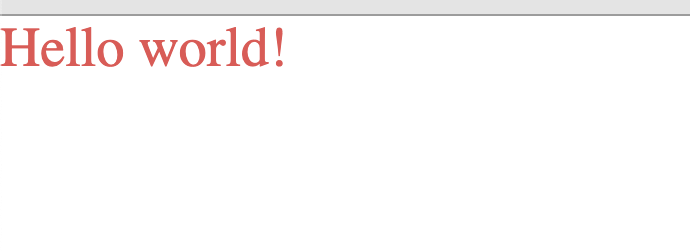
이렇게 간단히 끝났다. 하지만 여기서 typescript 를 적용 해보기 위해, disabled 상태에 따라 텍스트의 색상이 바뀌도록 만들어보자.
src/App.tsx
import React from 'react';
import styled, { DefaultTheme, StyledComponent } from 'styled-components'
import GlobalStyles from './Theme/GlobalStyles';
interface TextInterface {
disabled: boolean;
}
const Text: StyledComponent<'p', DefaultTheme, TextInterface, never> = styled.p`
${(props: TextInterface) => props.disabled
? 'color: lightgray;'
: 'color: var(--color__primary);'
};
`;
function App() {
const [ disabled, setDisabled ] = useState(false);
return (
<div>
<GlobalStyles />
<Text disabled={disabled} >Hello world!</Text>
<button onClick={() => setDisabled(!disabled)}>Toggle</button>
</div>
)
}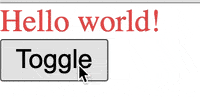
토글 버튼을 누르면 버튼 색상이 바뀌는 것을 확인할 수 있다.